This is intro paragraph style. It should NOT use an inline-css tag. It should be set up in the CSS file to appear this way automatically every time the first paragraph is entered on a page (first of type). The only inline CSS here should be to turn it off, if ever.
This is paragraph text.This is paragraph text.This is paragraph text.This is paragraph text.This is paragraph text.This is paragraph text.This is paragraph text.This is paragraph text.This is paragraph text.This is paragraph text.
This is an H2 heading. It always goes after H1 and before H3 or any other heading.
This is text that goes under H2.
This is heading 3
This is heading 4
This is heading 5
This is bold text using the strong tag. It should have a font weight set up in the CSS file and not use “bold.”
This is italics text using the em tag.
This is paragraph text.This is paragraph text.This is paragraph text.This is paragraph text.This is paragraph text.This is paragraph text.This is paragraph text.This is paragraph text.This is paragraph text.This is paragraph text.
This is a blockquote. It is different from a pull quote. Some designs have both. A pull quote uses special CSS classes referenced in the HTML of a page but is not inline CSS. A Blockquote uses an HTML tag and is styled using the CSS file.
-this is a citation
This is paragraph text.This is paragraph text.This is paragraph text.This is paragraph text.This is paragraph text.This is paragraph text.This is paragraph text.This is paragraph text.This is paragraph text.This is paragraph text.
This should get set up as a pull quote. This should get set up as a pull quote. This should get set up as a pull quote. This should get set up as a pull quote.
It is using the a class name of button but needs to be styled correctly.
A horizontal rule should appear right above this sentence. It should be styled in CSS.
- This is an ordered list This is an ordered listThis is an ordered listThis is an ordered listThis is an ordered listThis is an ordered listThis is an ordered list
- This is an ordered listThis is an ordered listThis is an ordered listThis is an ordered listThis is an ordered listThis is an ordered listThis is an ordered listThis is an ordered listThis is an ordered listThis is an ordered listThis is an ordered listThis is an ordered listThis is an ordered listThis is an ordered listThis is an ordered listThis is an ordered listThis is an ordered listThis is an ordered listThis is an ordered listThis is an ordered list
- This is an ordered list
- This is an ordered list
- This is an unordered list This is an unordered list This is an unordered list This is an unordered listThis is an unordered list This is an unordered listThis is an unordered list This is an unordered listThis is an unordered list This is an unordered listThis is an unordered list This is an unordered listThis is an unordered list This is an unordered list
- This is an unordered list This is an unordered listThis is an unordered list This is an unordered listThis is an unordered list This is an unordered list
- This is an unordered list
- This is an unordered list
- This is an unordered list
- This is an unordered list
Columns set to Full Width using paragraph blocks in the column cells to create rows:
Imaginary Cell 1:1: This is a paragraph block in column 1 on row 1. In the Advanced Tab on the right, the class name of “withborder” on the column block (not the paragraphs), gives this column a thin gold border on the front end of the site.
This is a line break created by holding down the shift key on a Mac while hitting the “return/enter” button on they keyboard, too.
Imaginary Cell 1:2: This is another paragraph block in column 1 on row 2. When stacking on mobile, this cell appears right after Cell 1:1. In the Advanced Tab on the right, the class name of “withborder” on the column block (not the paragraphs), gives this column a thin gold border on the front end of the site.
Imaginary Cell 2:1: This is a paragraph block in column 2 on row 1. In the Advanced Tab on the right, the class name of “withborder” on the column block (not the paragraphs), gives this column a thin gold border on the front end of the site.
Imaginary Cell 2:2: This is another paragraph block in column 2 on row 2. In the Advanced Tab on the right, the class name of “withborder” on the column block (not the paragraphs), gives this column a thin gold border on the front end of the site.
Imaginary Cell 3:1: This is a paragraph block in column 3 on row 1. In the Advanced Tab on the right, the class name of “withborder” on the column block (not the paragraphs), gives this column a thin gold border on the front end of the site.
Imaginary Cell 3:2: This is another paragraph block in column 3 on row 3. In the Advanced Tab on the right, the class name of “withborder” on the column block (not the paragraphs), gives this column a thin gold border on the front end of the site.
A whole new set of columns: (this title wouldn’t have to go here if you wanted to create another row of columns)
Imaginary Cel 1:1: This is a whole new set of columns. This is here to show you that a new row created with a new set of columns can stack BELOW the rows created above, on mobile screens. These columns don’t have the CSS class of “with border” set up in the Advanced Tab on the right, so they don’t show up with a gold border on the front end.
Imaginary 2:1: This is a whole new set of columns. This is here to show you that a new row created with a new set of columns can stack BELOW the rows created above, on mobile screens. These columns don’t have the CSS class of “with border” set up in the Advanced Tab on the right, so they don’t show up with a gold border on the front end.
Imaginary 3:1: This is a whole new set of columns. This is here to show you that a new row created with a new set of columns can stack BELOW the rows created above, on mobile screens. These columns don’t have the CSS class of “with border” set up in the Advanced Tab on the right, so they don’t show up with a gold border on the front end.
The two-column feature with an image on the right, and text on the left
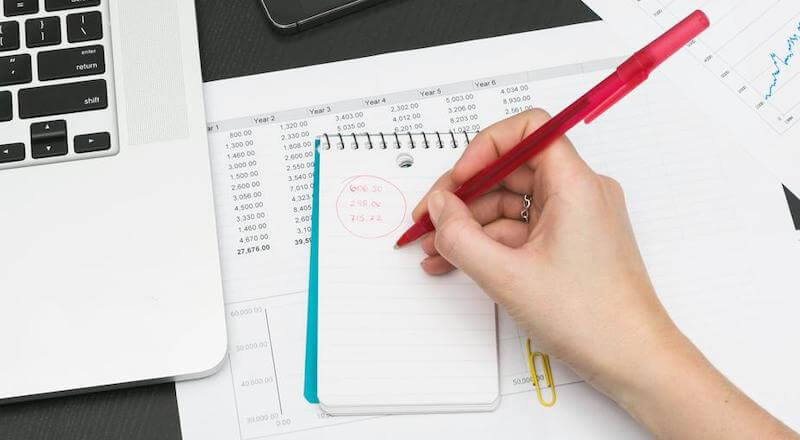
This is heading 3 because Heading 2 is above it. I can enter multiple language characters here too
I have hit “return/enter” to create a paragraph block within column 2 here.
